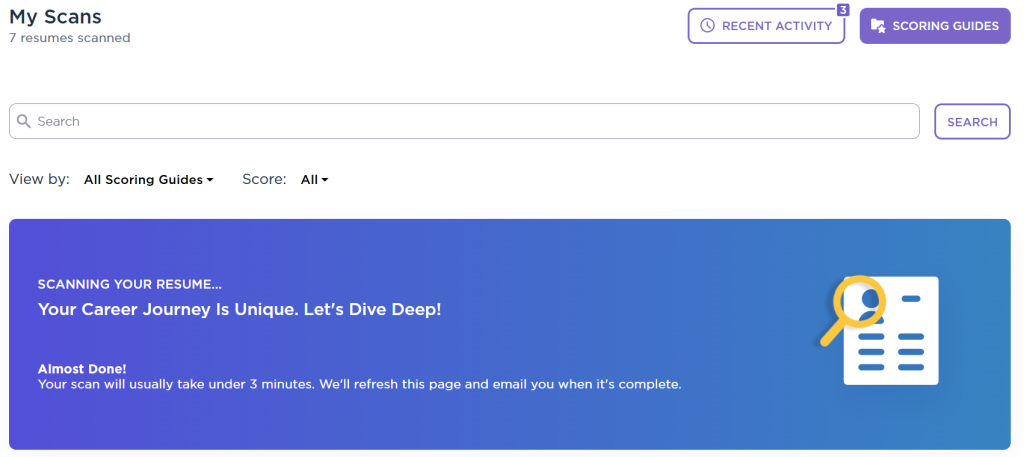This is a step-by-step guide for alumni on using the BigInterview ResumeAI scanner.
About ResumeAI
ResumeAI is a resume scanning app that evaluates your resume’s readability, credibility, and match to a desired position. The tool works by assessing your resume based on several scoring factors that DU career advisors have tailored for various student and alumni needs.
The DU scoring guide for alumni provides general resume feedback across industries and disciplines. The scoring guide places a higher weight on work experience, skill & competency matching, and formatting best practices.
Interpreting Resume AI Feedback
You will receive a score of Bronze, Silver, or Gold. Alumni Career & Professional Development recommends that you achieve a score of Silver prior to submitting your resume for personalized feedback from a career coach.
Please be aware of the following limitations when using this scoring guide:
- Generative AI is still new and feedback offered via generative AI may contain errors. Please email Alumni Career & Professional Development any questions or concerns that you have with generative AI feedback within ResumeAI.
- ResumeAI is currently unable to give detailed feedback on volunteer, leadership, or other types of experience sections separate from the work experience section. Please review volunteer and other sections carefully after using ResumeAI, and submit your resume for personalized feedback if you have additional sections beyond your work history. (You may also see feedback that a section is “missing” from your resume—if the only one suggested by ResumeAI is “Additional Experience,” please ignore this feedback.)
- The alumni scoring guide is best tailored to give feedback to early and mid-career professionals using a 1-2 page resume. If you are more experienced and have a 3+ page resume, have a longer professional summary, etc., we encourage you to submit your resume for personalized feedback regardless of your ResumeAI score (Bronze, Silver, or Gold).
How to Scan Your Alumni Resume
1. Sign up for or log in to BigInterview using your @du.edu or @alumni.du.edu email address. (Learn how to request an alumni email address here.)
2. Navigate to ResumeAI from the apps picker in the top left corner of the BigInterview dashboard.
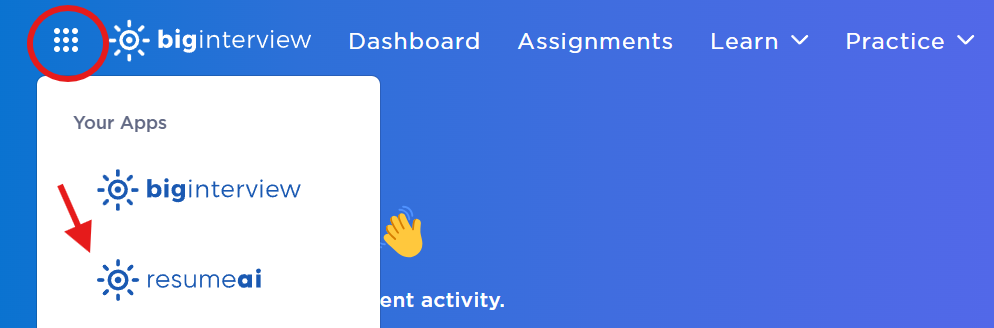
3. Once you’re in the ResumeAI dashboard, click on Scan, then click on ResumeAI to start a new scan.

4. Click on Scan My Resume Now.
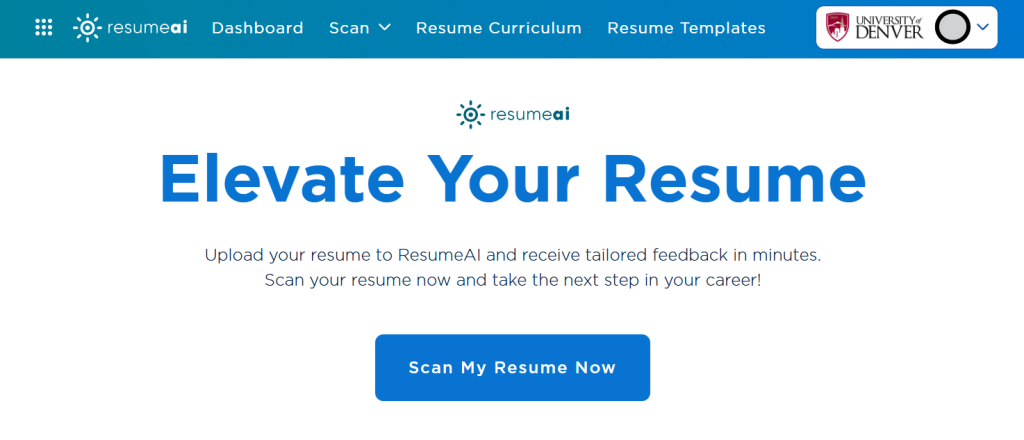
5. Select the Alumni Resume Reviews (General) scoring guide by searching for the Alumni Career & Professional Development folder.
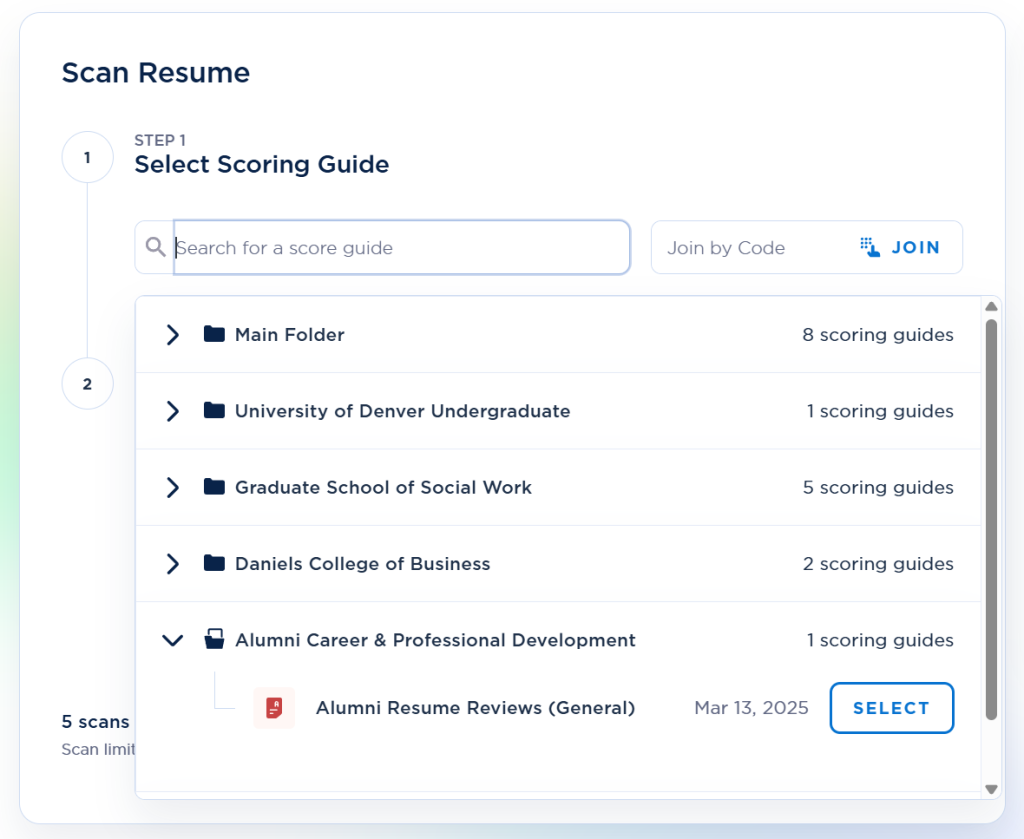
You can also load this scoring guide directly by entering code 685a08.
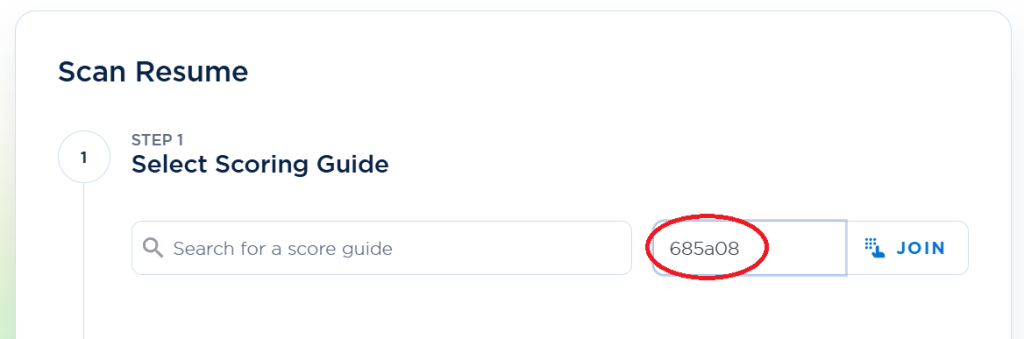
6. If you would like ResumeAI to assess the strength of your resume for a specific job application, enter the details for the position you’re applying to, including copy/pasting the job description.
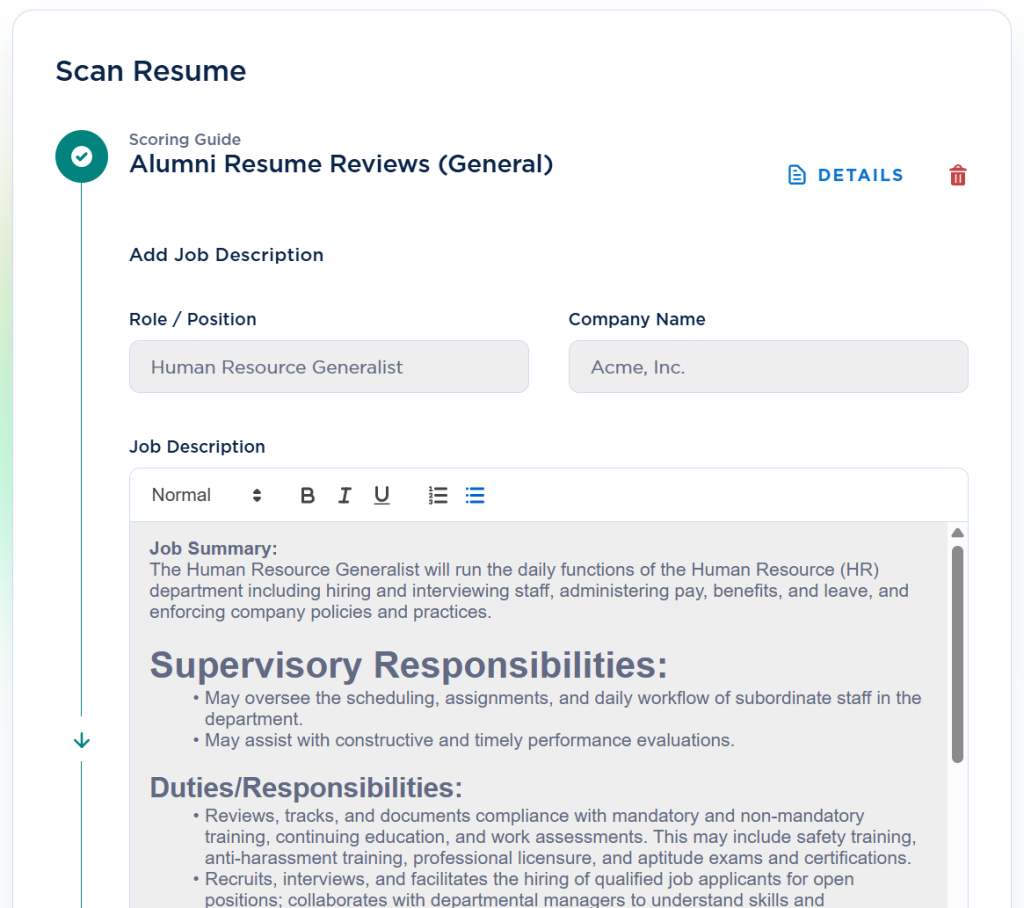
7. Upload your resume as a PDF or Word document.
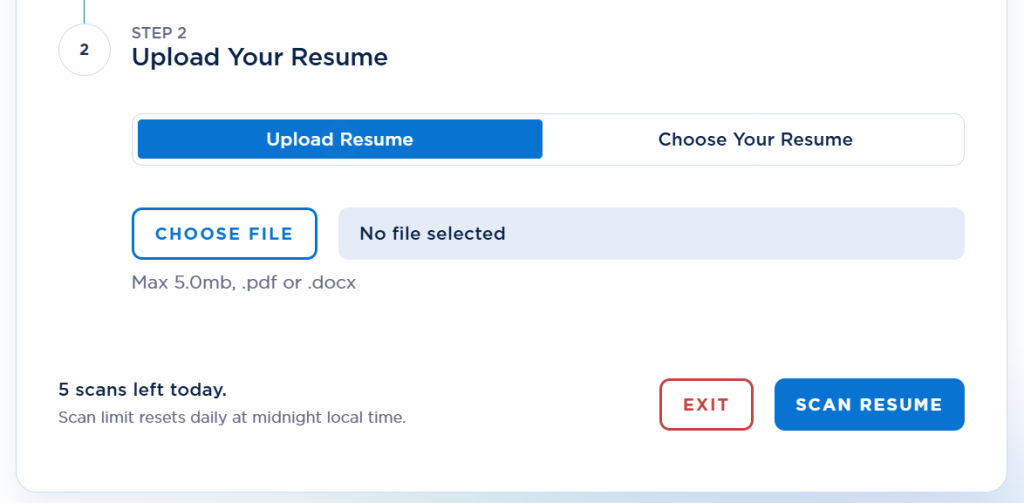
8. ResumeAI will take about 5 minutes to scan your resume.